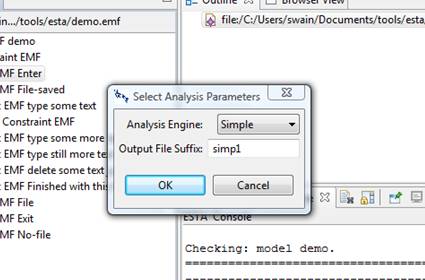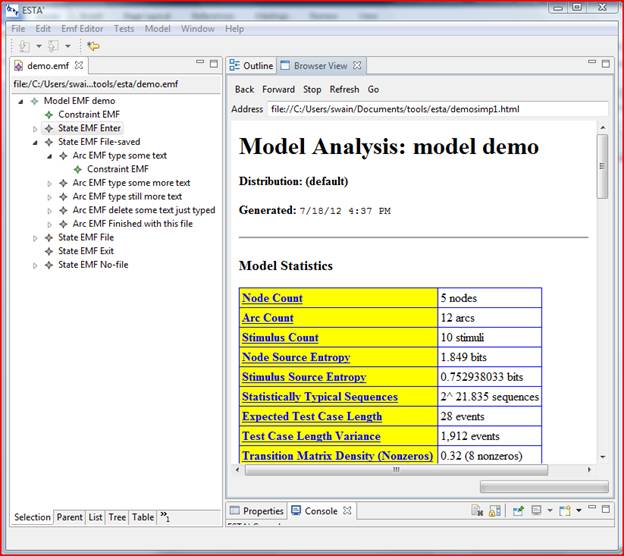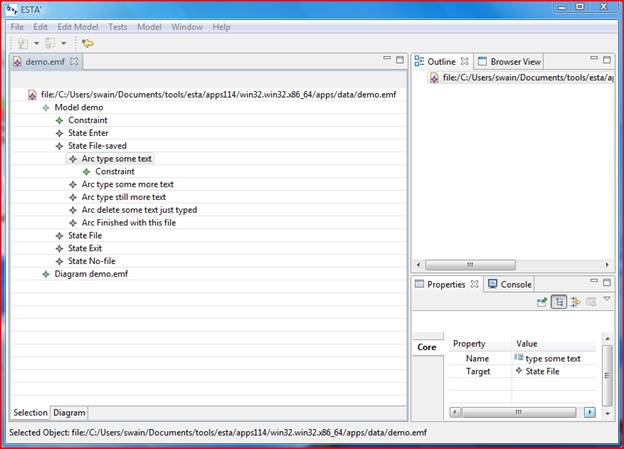
install-dir/data folder, where install-dir is the folder where ESTA' is installed. Then select the file demo.emf.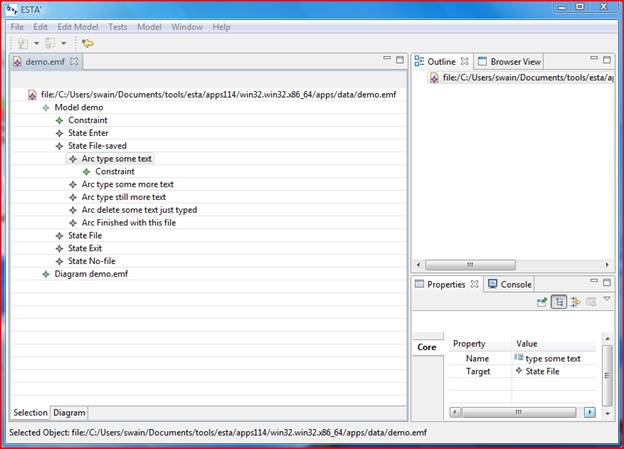
Objects can be added to the tree by right-clicking a parent or sibling object and using the New Child or New Sibling submenu. Right-clicking also provides a Delete function. (Don’t add or delete anything at least until you have finished this demo.)
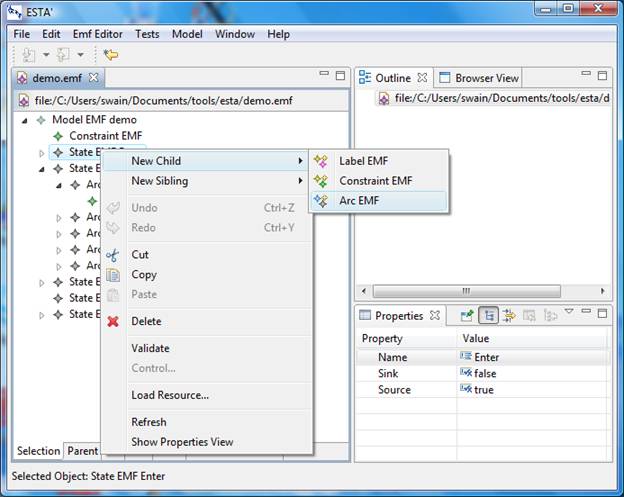
To check for model integrity, select Model->Check to invoke the jumbl check command. The results are listed in the Console tab. See Figure 4.
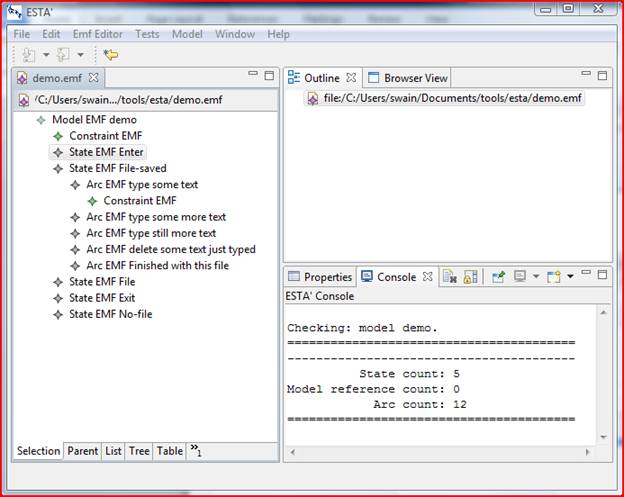
To analyze the model, select Model->Analyze to display the dialog in Figure 5. Then select the analysis engine, enter an analysis file suffix, and click OK. The analysis results are displayed in the Browser View tab (Figure 6).